
Experience the latest features and enhancements before the official release by installing the iPadOS 17 beta. To ensure a smooth installation process, follow these quick guide and tips on how to install the iPadOS 17 beta safely and efficiently.
Key Takeaways:
- Installing the iPadOS 17 beta allows users to explore new features and enhancements on their iPads before the official release.
- Enable Developer Mode and back up your devices before proceeding with the installation.
- Read the release notes and keep an eye out for release candidates for important information and app testing.
- The installation process varies depending on the device and iOS or iPadOS version.
- Always follow the correct installation process and take precautions to avoid any issues.
Developer Mode and Backup
Before installing the iPadOS 17 beta, it is recommended to enable Developer Mode on your device if you are a developer. This allows you to run locally-installed apps and test your own applications on the new platform. By enabling Developer Mode, you can take full advantage of the exciting new features and enhancements offered by the iPadOS 17 beta.
Additionally, it is crucial to back up your device before proceeding with the installation. Backing up your Mac and iOS devices is essential to ensure that your important data, such as photos, videos, contacts, and documents, are protected in case of any unforeseen issues during the installation process.
To back up your Mac, you can use the built-in Time Machine feature, which allows you to create complete system backups. For iOS devices, you can back up using iCloud or iTunes. iCloud backups offer convenience and ease of use, as your device will automatically back up to iCloud when connected to Wi-Fi and plugged in. Alternatively, you can use iTunes to create a manual backup by connecting your device to your Mac and selecting the “Back Up Now” option.
By enabling Developer Mode and backing up your device, you can confidently explore the new features and enhancements of the iPadOS 17 beta without worrying about data loss or compatibility issues. Take the necessary precautions and get ready to experience the future of iPadOS.
Release Notes and Release Candidates
Before installing the iPadOS 17 beta, it is crucial to familiarize yourself with the release notes specific to the version you plan to install. These release notes contain essential information about API changes, known issues, fixes, and workarounds. By understanding the release notes, you can better navigate any potential challenges and optimize your experience with the beta software.
In addition to release notes, keep an eye out for release candidates. Typically, release candidates represent the final beta version before the official software release. These versions serve as an opportunity for developers to thoroughly test their apps, identify any remaining issues, and prepare for the upcoming release. Release candidates play a significant role in ensuring a smoother transition from the beta stage to the final release, benefitting both developers and end-users alike.
By staying informed and actively engaging with the release notes and release candidates, you can contribute to the development of iPadOS 17 beta and help create the best possible user experience.
Example Release Notes
| Section | Summary |
|---|---|
| API Changes | Introduces new API methods to enhance app capabilities and improve integration with system features. |
| Known Issues | Highlights existing issues that may impact user experience and provides workarounds or temporary solutions. |
| Fixes | Details bug fixes implemented in the latest version to address reported issues and improve system stability. |
| Release Candidates | Identifies the final beta versions that developers can extensively test and submit their apps for the official App Store release. |
Installing iPadOS 17 Beta on iOS Devices
The installation process for iPadOS 17 beta varies depending on the iOS version running on your device. For devices running iOS 16.4 or later, you can easily install the beta by following these steps:
- Go to Settings on your iPad.
- Select General.
- Tap on Software Update.
- Click on Beta Updates.
- Choose the Developer beta option.
If you are using an earlier version of iOS, you will need to download the configuration profile to install the iPadOS 17 beta. Follow these instructions:
- Download the configuration profile from a trusted source.
- Once downloaded, go to Settings on your iPad.
- Select General.
- Tap on Profile.
- Choose the downloaded configuration profile.
- Click on Install and enter your passcode if prompted.
- Follow the on-screen instructions to complete the installation process.
It is important to note that installing beta software comes with potential risks, so it’s advisable to back up your data and proceed with caution. With the iPadOS 17 beta installed, you can explore the latest features and enhancements before the official release.
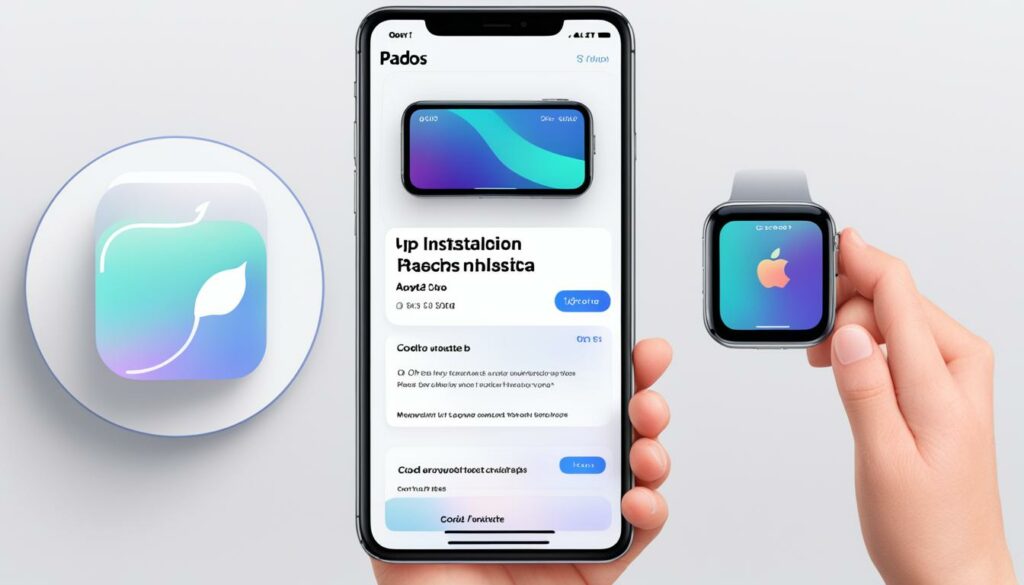
Installing iPadOS 17 Beta on iPadOS Devices
Similar to iOS devices, the installation process for iPadOS 17 beta on iPadOS devices depends on the version you are currently using. For devices running iPadOS 16.4 or later, you can go to Settings > General > Software Update > Beta Updates and choose the developer beta. Devices running earlier versions will need to download the configuration profile and follow the installation instructions.
Installing iPadOS 17 Beta on macOS Devices
To install the iPadOS 17 beta on macOS devices, follow these simple steps:
- Open System Settings on your Mac.
- Select General.
- Click on the info button next to “Beta updates” in the Software Update section.
- A pop-up window will appear with information about the available macOS Developer beta.
- Choose the beta version you want to install by clicking the relevant option.
- Ensure your Mac is signed in with the Apple ID associated with your Developer account to access the beta software.
By following these steps, you can safely and easily install the iPadOS 17 beta on your macOS device. Experience the latest features and enhancements before the official release and provide valuable feedback to Apple for further improvements.
Beta Installation Steps:
| Step | Description |
|---|---|
| Step 1 | Open System Settings on your Mac. |
| Step 2 | Select General. |
| Step 3 | Click on the info button next to “Beta updates” in the Software Update section. |
| Step 4 | A pop-up window will appear with information about the available macOS Developer beta. |
| Step 5 | Choose the beta version you want to install by clicking the relevant option. |
| Step 6 | Ensure your Mac is signed in with the Apple ID associated with your Developer account to access the beta software. |
Follow these simple steps to install the iPadOS 17 beta on your macOS device and enjoy the latest features and improvements. Remember to provide feedback to Apple to contribute to the development process.
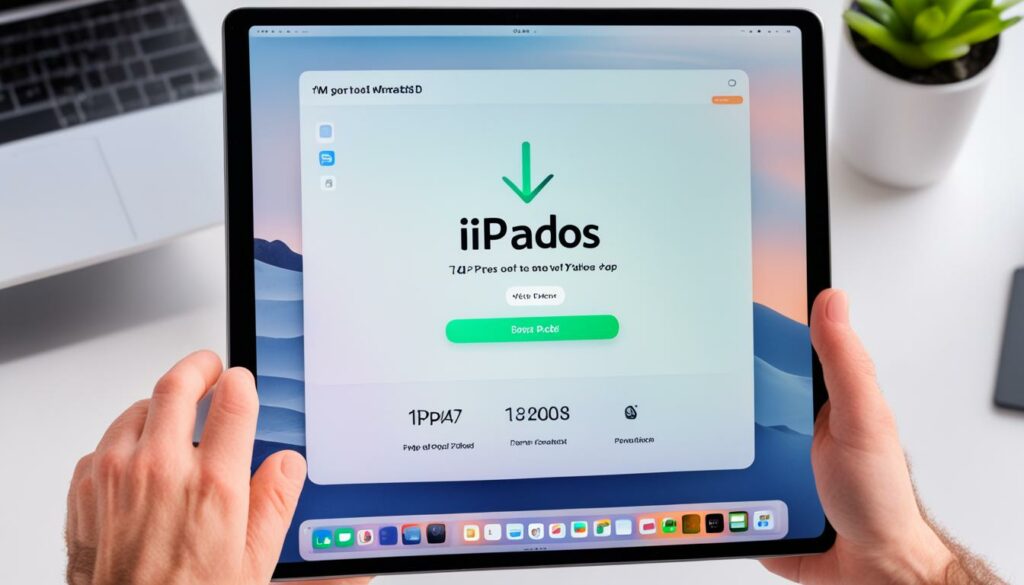
Installing iPadOS 17 Beta for Apple Vision Pro and watchOS devices
To install the iPadOS 17 beta on Apple Vision Pro devices, you have two options available. The first is to update via OTA (Over-The-Air) updates directly on your device.
To update via OTA updates:
- Go to Settings.
- Select General.
- Tap on Software Update.
- Choose Beta Updates.
- Select the developer beta for iPadOS 17.
If you prefer a different method, you can choose the restore image method, which involves downloading the latest visionOS restore image from the developer website and using Apple Configurator to install the beta.
To install via the restore image method:
- Visit the developer website and download the latest visionOS restore image.
- Open Apple Configurator on your Mac.
- Connect your Apple Vision Pro or watchOS device to your Mac using a USB cable.
- In Apple Configurator, select your device and go to the Actions menu.
- Choose “Restore from File…” and select the downloaded visionOS restore image.
- Follow the on-screen prompts to complete the installation process.
By following these steps, you’ll be able to install the iPadOS 17 beta on your Apple Vision Pro or watchOS device and enjoy the new features and improvements it has to offer. Remember to provide feedback to Apple on any issues or suggestions you encounter to contribute to the development process.
Conclusion
Installing the iPadOS 17 beta on your iPad allows you to get a sneak peek at the exciting new features and enhancements before the official release. However, it’s crucial to follow the correct installation process and take necessary precautions to avoid any potential issues.
Before proceeding with the installation, make sure to back up your device to prevent any data loss. This step ensures that your important files and information are protected during the beta installation process.
Additionally, don’t forget to read the release notes for the iPadOS 17 beta. These notes provide essential information about API changes, known issues, fixes, and workarounds. Being aware of these details will help you navigate the beta software smoothly and make the most of its capabilities.
Finally, as an early adopter of the iPadOS 17 beta, your feedback is valuable in shaping the final release. If you encounter any bugs or have suggestions for improvement, don’t hesitate to provide feedback to Apple. Your input contributes to the development process and ensures a more refined and user-friendly experience for all users.
FAQ
How do I install the iPadOS 17 beta?
To install the iPadOS 17 beta, go to Settings > General > Software Update > Beta Updates, and choose the developer beta. Make sure your device is backed up before proceeding.
Should I enable Developer Mode before installing the iPadOS 17 beta?
Enabling Developer Mode is recommended for developers who want to test their own applications on the new platform. It allows you to run locally-installed apps and ensure compatibility.
How do I back up my device before installing the iPadOS 17 beta?
To back up your device, follow the necessary steps to back up your Mac or iOS device. This will ensure that your data is protected in case of any issues during the installation process.
Where can I find the release notes for the iPadOS 17 beta?
The release notes for the iPadOS 17 beta can be found on the developer website. These notes provide important information about API changes, known issues, fixes, and workarounds.
What are release candidates, and why are they important?
Release candidates are typically the final beta version before the official software release. They allow developers to further test their apps and submit them to the App Store for review.
Can I install the iPadOS 17 beta on iOS devices running earlier versions?
Yes, you can install the beta on iOS devices running iOS 16.4 or later. For devices running earlier versions, you will need to download the configuration profile and follow the installation instructions.
Can I install the iPadOS 17 beta on iPadOS devices running earlier versions?
Yes, you can install the beta on iPadOS devices running iPadOS 16.4 or later. For devices running earlier versions, you will need to download the configuration profile and follow the installation instructions.
How do I install the iPadOS 17 beta on macOS devices?
To install the beta on macOS devices, go to System Settings > General > Software Update, and click on the info button next to “Beta updates.” Choose the macOS Developer beta you want to install.
How do I install the iPadOS 17 beta on Apple Vision Pro devices?
You can update Apple Vision Pro devices via OTA updates by going to Settings > General > Software Update > Beta Updates and choosing the developer beta. Alternatively, you can use the restore image method by downloading the latest visionOS restore image from the developer website and using Apple Configurator to install the beta.
What should I do after installing the iPadOS 17 beta?
After installing the beta, you can explore the new features and enhancements on your device. Enjoy the latest updates and provide feedback to Apple to contribute to the development process.
