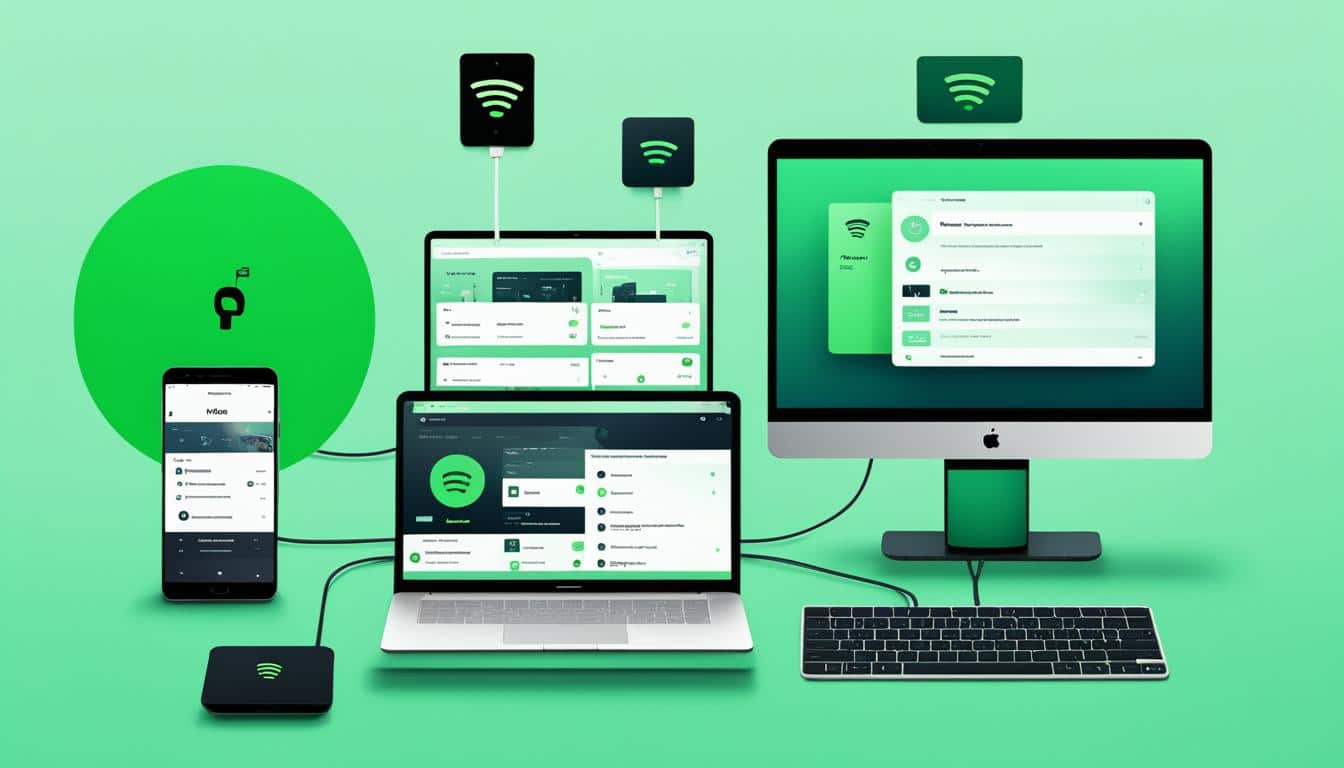
Are you a Spotify Premium user who loves to listen to music offline? Then you may have encountered the Spotify Premium device limit. In this article, we will delve into the details of this limitation and provide you with solutions to overcome it.
Key Takeaways:
- Spotify Premium allows a maximum of five devices to download music for offline use.
- If you exceed this device limit, you will receive a “Device limit reached” notification.
- To fix this issue, you can remove downloads from devices, remove devices from your account, or use a third-party tool.
- Macsome Spotify Downloader is a popular third-party tool that allows you to download Spotify music without limits.
- Choose the Spotify Premium plan that best suits your device needs to avoid device limit issues.
How to Remove Downloads from Devices
If you’re looking to clear up some space on your Spotify app or want to remove downloads from your devices, you’re in the right place. Follow these simple steps to remove downloads from devices and free up storage:
Removing Downloads from the Spotify App
- Open the Spotify app on your device.
- Go to the Your Library tab.
- Select the Downloaded Albums or Downloaded Playlists section.
- Choose the album or playlist you want to remove the download from.
- Tap on the Downloaded button to remove the download.
If you follow these steps, you’ll be able to remove your downloads directly from the Spotify app, freeing up space on your device for other content.
Clearing Spotify Cache on Mobile and Desktop
In addition to removing downloads, clearing the Spotify cache can also help free up storage space on your devices. Here’s how you can do it:
- Android and iOS:
- Go to the Settings menu on your device.
- Select Storage or Storage & Data.
- Tap on Spotify from the list of apps.
- Choose the Clear Cache option.
- Desktop:
- Open Spotify on your computer.
- Go to Settings.
- Select Show Advanced Settings.
- Scroll down to Offline storage location.
- Click on Show Cache Folder.
- Delete the contents of the cache folder.
By clearing the Spotify cache, you’ll remove unnecessary files stored by the app and ensure a smoother user experience.
Now that you know how to remove downloads from devices and clear the Spotify cache, you can easily manage your storage and enjoy your favorite music hassle-free.
How to Remove Devices from Your Spotify Account
If you want to remove devices from your Spotify account, follow these simple steps:
On Mac or PC:
- Open the Spotify app on your computer.
- Go to your profile by clicking on your username at the top-right corner of the screen.
- Select Account from the dropdown menu.
- Scroll down to the bottom of the Account overview page.
- Click on the Sign Out Everywhere button.
On iPhone or Android:
- Launch the Spotify app on your mobile device.
- Tap on the Settings icon, usually located in the top-right or bottom-right corner of the screen.
- Select Devices from the list of options.
- Choose the device you want to remove.
- Tap on Forget Device.
By following these steps, you will be able to remove devices from your Spotify account, ensuring that only the devices you want to use are connected. This can be helpful when you want to free up space or maintain a secure and personalized Spotify experience.

Removing unnecessary devices from your Spotify account not only helps optimize your device management but also enhances your overall music streaming experience. Take control of your Spotify account today and enjoy seamless music listening across your preferred devices.
Alternative Method to Download Spotify Music Without Limits
If the previous methods don’t work, you can use a third-party tool like Macsome Spotify Downloader to download Spotify music without limits. This tool allows you to download songs, albums, playlists, and podcasts from Spotify and convert them to various audio formats. It is available for both Spotify Free and Premium users.
Macsome Spotify Downloader offers a user-friendly interface and provides a seamless downloading experience. It bypasses the device limit set by Spotify, allowing you to download your favorite music without any restrictions. With just a few simple steps, you can have your Spotify songs downloaded and ready to enjoy offline.
Here’s how you can use Macsome Spotify Downloader:
- Download and install Macsome Spotify Downloader on your computer.
- Login to your Spotify account within the Macsome Spotify Downloader app.
- Browse and select the songs, albums, playlists, or podcasts you want to download.
- Choose the desired output format and quality for your downloaded files.
- Click on the “Convert” button to start the downloading and conversion process.
- Once the process is complete, you can find the downloaded files in the output folder of your choice.
- Transfer the downloaded files to any device or media player for offline listening.
By using Macsome Spotify Downloader, you can enjoy your favorite Spotify music anytime, anywhere, without worrying about device limits or internet connectivity. This powerful third-party tool gives you the freedom to truly own your Spotify music collection.
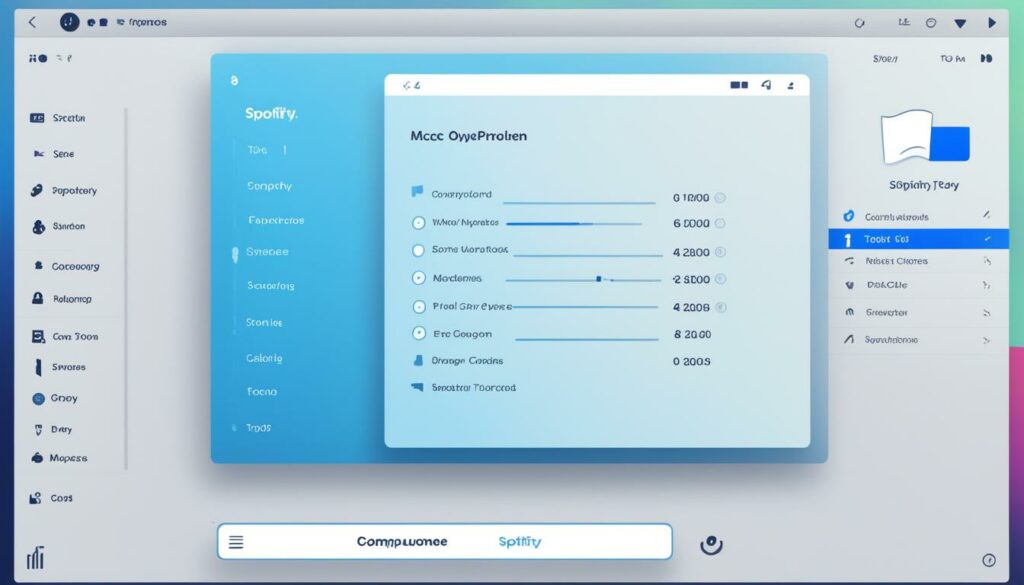
Key Features of Macsome Spotify Downloader:
- Download Spotify music without any device restrictions.
- Convert Spotify songs to common audio formats like MP3, AAC, FLAC, WAV, etc.
- Preserve original audio quality and ID3 tags for a premium listening experience.
- Batch download multiple songs, albums, or playlists at once.
- Keep the downloaded Spotify music playable even after canceling your subscription.
With Macsome Spotify Downloader, you can elevate your Spotify listening experience and enjoy your favorite music offline, on any device, without any limitations.
How Many Devices Are Allowed on Spotify Premium?
When it comes to Spotify Premium, the number of devices you can use depends on your subscription plan. Whether you’re an individual user or on a family plan, Spotify has you covered.
Individual Accounts
With an individual Spotify Premium account, you can stream music on one device at a time. This means you can enjoy your favorite tracks, playlists, and podcasts on your smartphone, tablet, or computer, without any interruptions.
Spotify Duo Plan
For couples or duos who want to share their musical tastes, the Spotify Duo plan allows streaming on two devices simultaneously. Whether you’re going on a road trip, working out together, or just relaxing at home, you can both experience the joy of music at the same time.
Spotify Family Plan
For those with larger households or families, the Spotify Family plan is the perfect choice. This plan allows streaming on up to six devices at once, ensuring that everyone in the family can enjoy their own personalized playlists and discover new music.
| Subscription Plan | Number of Devices |
|---|---|
| Individual Account | 1 |
| Spotify Duo Plan | 2 |
| Spotify Family Plan | Up to 6 |
As you can see, Spotify Premium offers different device limits depending on your subscription plan. Whether you’re enjoying your favorite tunes solo or sharing the experience with loved ones, Spotify has a plan that suits your needs.
So go ahead, create your ultimate playlist and start streaming on your favorite devices today!
Bottom Line
If you encounter the “Device limit reached” error on Spotify, there are several solutions you can try to fix the issue and continue enjoying your Spotify Premium experience. Here are some effective methods:
- Remove downloads from devices: Open the Spotify app and navigate to the Your Library tab. Select the downloaded album or playlist and choose to remove the download. This will free up space on the device and help resolve the device limit reached problem.
- Remove devices from your account: Access your Spotify account settings on your computer or mobile device. Remove any devices that you no longer use or need. This will reduce the number of devices associated with your account and potentially allow you to add new devices.
- Update Spotify: Always ensure you have the latest version of the Spotify app installed. Updates often include bug fixes and performance improvements that can help resolve device limit issues.
- Change your plan: Consider upgrading to a Spotify Premium Family plan. This plan allows for up to six devices to be connected to a single account, giving you more flexibility and eliminating the device limit concern.
- Enable Spotify on your firewall: Check your device’s firewall settings and ensure that Spotify is allowed access. Sometimes, blocked network connections can trigger device limit reached errors.
- Reinstall Spotify: If all else fails, try uninstalling and reinstalling the Spotify app. This can help resolve any software glitches or conflicts that may be causing the device limit reached problem.
- Contact Spotify support: If none of the above solutions work, reach out to Spotify’s customer support team for assistance. They can provide further guidance and troubleshoot the issue specific to your account.
By following these methods, you can effectively overcome the device limit reached error on Spotify and enjoy your favorite music without interruption.
Conclusion
In conclusion, Spotify Premium offers a convenient way to enjoy music offline with a device limit of five. However, exceeding this limit can result in the “Device limit reached” error. Luckily, there are several solutions available to resolve this issue and continue enjoying your favorite tunes.
Firstly, you can remove downloads from devices to free up space for new downloads. Simply access your Spotify app, go to the Your Library tab, select the downloaded album or playlist, and remove the download. Additionally, you can remove devices from your account by signing out everywhere or forgetting specific devices.
If these methods don’t work or you’re looking for an alternative solution, you can use third-party tools like Macsome Spotify Downloader. This powerful tool enables you to download Spotify music without limitations and convert them into various audio formats, allowing you to enjoy your music without worrying about device limits.
When using Spotify Premium, it’s essential to choose a plan that best suits your device needs. Whether you’re an individual, a duo, or part of a family, Spotify offers different plans with varying device limits. Selecting the right plan ensures that you can enjoy uninterrupted music streaming across your devices.
FAQ
What is the device limit for Spotify Premium?
Spotify Premium allows a maximum of five different devices to download music for offline use.
How can I remove downloads from my devices?
To remove downloads from devices, open the Spotify app, go to the Your Library tab, select the downloaded album or playlist, and choose to remove the download. You can also clear the Spotify cache on Android or iOS devices by going to Settings > Storage. On desktop, go to Spotify Settings > Show Advanced Settings > Offline storage location and delete the contents of the cache folder.
How do I remove devices from my Spotify account?
To remove devices from your Spotify account, open the Spotify app on your Mac or PC, go to your profile and select Account, scroll to the bottom of the Account overview page, and click “Sign Out Everywhere.” On iPhone or Android, launch the Spotify app, tap the Settings icon, go to Devices, select the device you want to remove, and tap “Forget Device.”
Is there an alternative method to download Spotify music without limits?
If the previous methods don’t work, you can use a third-party tool like Macsome Spotify Downloader to download Spotify music without limits. This tool allows you to download songs, albums, playlists, and podcasts from Spotify and convert them to various audio formats. It is available for both Spotify Free and Premium users.
How many devices are allowed on Spotify Premium?
The number of devices allowed on Spotify Premium depends on the subscription plan. For individual accounts, you can stream music on one device at a time. The Duo plan allows streaming on two devices simultaneously, while the Family plan allows streaming on up to six devices at once.
What are the solutions for fixing the “Device limit reached” error on Spotify?
If you encounter the “Device limit reached” error on Spotify, you can try removing downloads from devices, removing devices from your account, updating Spotify, changing your plan, enabling Spotify on your firewall, reinstalling Spotify, or contacting Spotify support. Additionally, you can use a third-party tool like Macsome Spotify Downloader to download Spotify music without limitations.

